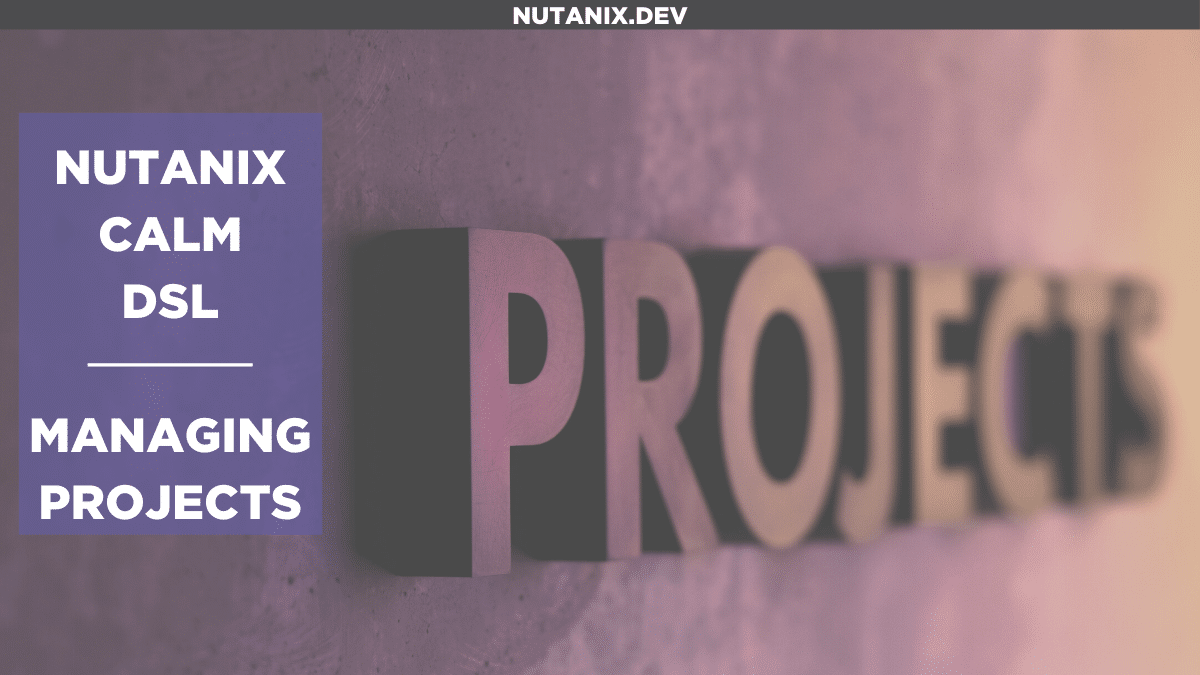Until now, Nutanix Nutanix Calm DSLCalm DSL articles on Nutanix.dev have focused on the management of relatively specific entity types. In most cases, the Calm DSL has been used to manage virtual machines. They are, after all, the most common entity type in virtualisation environments (in my opinion, at least). To look at those, here are some of the articles you may want to go through at your leisure.
- Virtual Machines – Creation and decompilation
- Running custom actions
However, in an enterprise environment there will likely be a requirement for slightly more fine-grained control than just “Hey, here’s a VM – anyone can manage it.” In an environment where the virtualisation functionality is managed by Nutanix products, controlling access is often done by manipulating projects. This is especially true when speaking about Nutanix Calm, since all blueprint deployments will be tightly coupled with a specific project. This allows control of, amongst other things:
- VM resource quotas
- Where an application can run e.g. Nutanix AHV or AWS
- What networks a VM can connect to e.g. “network A” or “network B” (names chosen for the sake of example only)
As of early-mid August 2020, the Nutanix Calm DSL can now manage projects, meaning it’s getting even easier to deploy an entire environment using nothing but the Calm DSL. Let’s look at how to do that.
An existing project
First, take a look at the screenshot below. This is the “default” project in my development Prism Central instance. It shows a number of user accounts, the cluster that exposes subnets the project is allowed to connect to and various provider types that applications can be deployed to. For the purposes of today’s article, those are the only settings you need to be concerned with as we can configure those and start deploying apps.
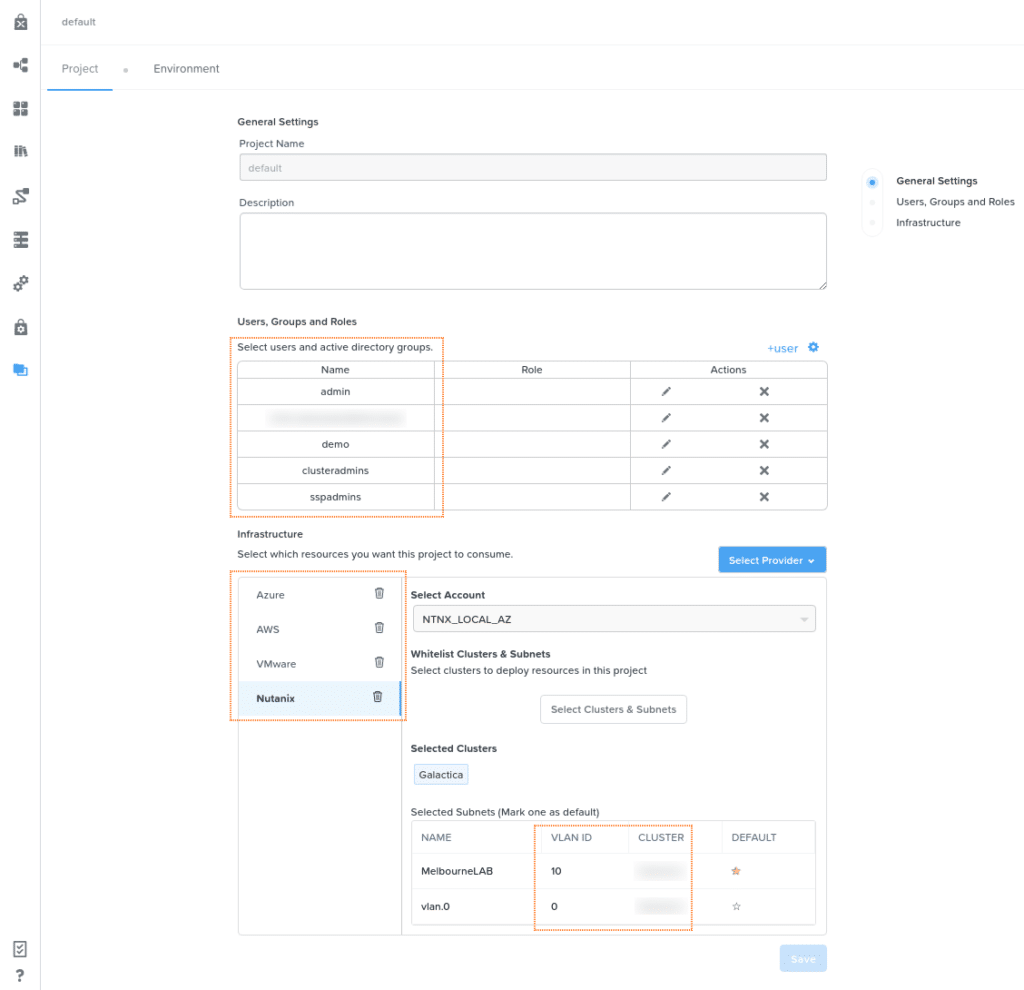
Creating Projects with the Calm DSL
All Nutanix Calm DSL commands so far have followed a clearly prescribed format – projects are no different. For example, we can use the “project” and “projects” commands to work with … wait for it … projects. That sounds like a tounge-in-cheek thing to say, but thinking about it logically it is clear the Calm DSL engineering team has made very sure the Calm DSL is easy to use no matter what entity you’re working with.
Listing Projects
First, let’s take a look and see which projects are already available in our development cluster. Please note this particular development cluster is used by quite a few of my colleagues, so please excuse all the hidden project names!
calm get projectsBy running this command, it’s easy to see this Prism Central instance has a number of different projects, most likely created for customer demos, testing and other development work. The main things to notice, however, are that the “default” project and another project named “test_project” are also available.
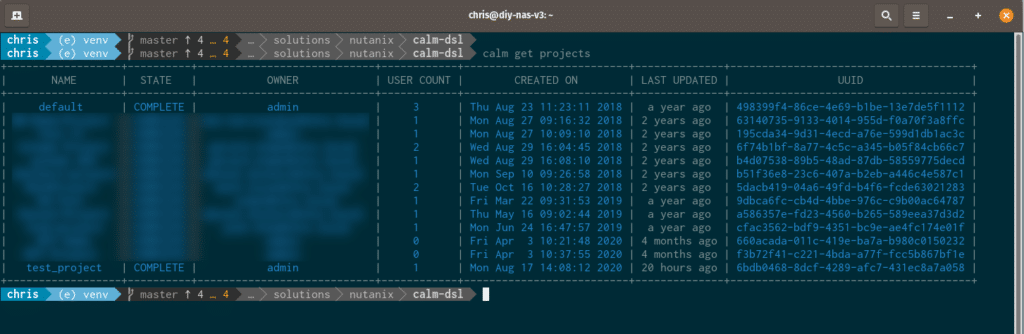
Similarly, a specific project can be described in more detail as follows:
calm describe project [project_name]An existing project in this named named “BK-Demo-Project” produces the following output.
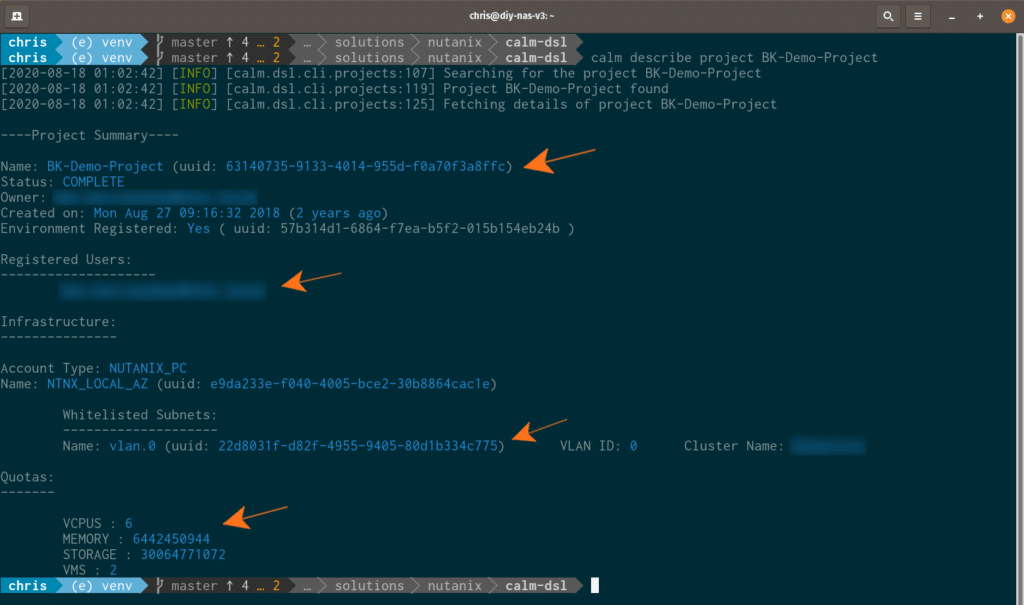
In this environment, “test_project” was created by the Nutanix Calm DSL – let’s see how. Please note project names must be unique – I will delete the project from my demo environment before running these commands again.
The project file
The for creating a project looks like this:
calm create project --file [project_python_file] --name [project_name] --description [project_description]The key part of that statement is [project_file]. That file describes project-specific settings such as user accounts and groups to assign to the project i.e. the settings outlined earlier in this article. The project file used in today’s article is as follows.
from calm.dsl.builtins import Project
from calm.dsl.builtins import Provider, Ref
ACCOUNT = "NTNX_LOCAL_AZ"
SUBNET = "vlan.0"
CLUSTER = "Galactica"
USER = "jane.doe@ntnx.local"
GROUP = "cn=sspadmins,cn=users,dc=ntnx,dc=local"
VCPUS = 1
STORAGE = 2 # GiB
MEMORY = 1 # GiB
class TestDemoProject(Project):
"""Project created by the Calm DSL"""
providers = [
Provider.Ntnx(
account=Ref.Account(ACCOUNT),
subnets=[Ref.Subnet(name=SUBNET, cluster=CLUSTER)],
),
]
users = [
Ref.User(name=USER),
]
groups = [Ref.Group(name=GROUP)]
quotas = {"vcpus": VCPUS, "storage": STORAGE, "memory": MEMORY}The key things to note are:
- The project file starts by importing the required Python modules
- A collection of variables are defined:
- The account to use
- Allowed subnet i.e. vlan.0
- Allowed AD user account i.e. jane.doe@ntnx.local
- Allowed AD user group i.e. sspadmins
- The resources that can be consumed by the project
- The project definition itself is then defined by using all the specific settings above
Creating the new project
Following the command syntax above, the project can now be created by using the command below.
calm create project --file test_project.py --name "test_project" --description "created by the calm dsl"As expected, the Python project file will be parsed and the project created.

And the results, when the new project is described using “calm describe project test_project“:
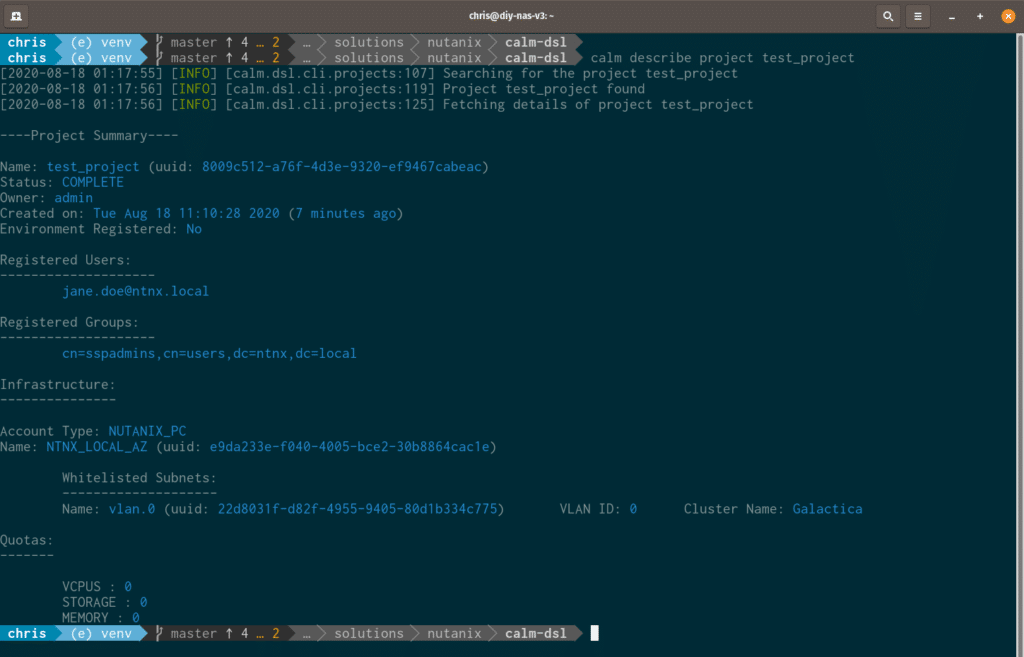
Testing the new project
With “test_project” now created, the Calm DSL can be used with it as normal. For example, I have a decompiled blueprint named “SingleVM” on my development system and can use the Calm DSL to create a blueprint in Prism Central.
But wait! The Calm DSL isn’t currently configured to use our new project! Why? Up until this point, the Calm DSL has been configured to use the “default” project. This is a setting that gets defined while telling the Calm DSL which Prism Central instance to use. For full details please see Introducing the Nutanix Calm DSL, but for this article we can set the project on its own by running the following command:
calm set config --project test_projectFollowing the completion of this command, the new project is ready to be used.

Now the blueprint can be created:
calm create bp --file ./SingleVM/blueprint.pyAnd the results, as expected:
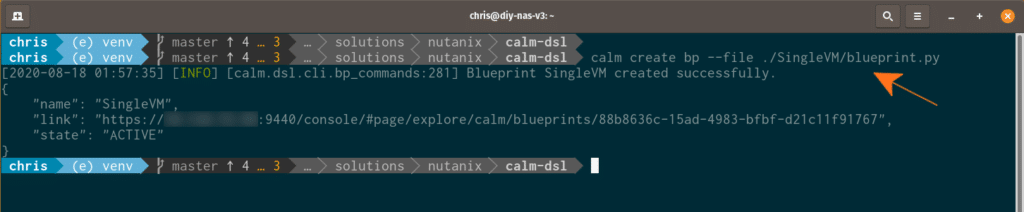
Wrapping Up
In today’s article we looked at how to create Calm projects using the Nutanix Calm DSL. This forms a key part of programmatically configuring an entire environment to work with Nutanix Calm.
In the next article, we’ll look at how Access Control Policies (ACPs) can be used to control project even further by defining “who can do what”.
Thanks for reading and have a great day! 🙂